How to Use the Floor Estimator
Follow these quick steps to create an accurate floor estimate. The estimator auto‑calculates pricing, weight, and an estimated shipping total. When ready, export a CSV — or use the built‑in “CSV + Email Sales” flow to draft your email in one click.
Tip: On phones, the estimator opens as a full‑screen sheet. Just scroll — the submit buttons have extra bottom padding so floating chat bubbles won’t cover them.
Step 1 - Open the Estimator
Click the red‑bordered image labeled “Synced Up Designs Floor Estimator” above the Floor Collections page, or above any floor catalog product page. It opens a full estimator overlay form.
(the image shown here is an example image what to click on when you're on the Floor Collection page or a catalog floor product page)
- If the estimator doesn’t open, make sure your browser allows JavaScript.
- If the image doesn’t load, confirm the image URL is valid.

Step 2 — Enter Floor Details
Provide Width and Length in feet. Select Printed or Unprinted, and choose the material weight (9/13/15 oz).
- Area and billable square feet (min 1,500) update automatically.
- If both sides are over 80′, the system marks it “Oversized” and applies the proper rate.

Step 3 — Choose Material, Design & Shipping Options
Add shipping and artwork choices for the most accurate total.
- Shipping: Choose the ship‑to state, and check Lift Gate or Inside Delivery if needed.
- Design: Catalog (no fee), Custom ($150), or Formatting ($50) — conditional fields appear based on your choice.
- Heads‑up: Shipping uses weight bands + state up‑charge + selected options. Very heavy floors may show Must Quote — Sales will add freight on your formal quote.

Step 4 — Review Your Estimate
Confirm area, billable sq ft, $/sq ft rate, floor subtotal, estimated weight, base freight & up‑charges, and the grand total.
- Change any input to re‑calculate instantly.
- If shipping shows Must Quote, submit your CSV — Sales will provide the exact freight.

Step 5 — Download CSV or Use “CSV + Email Sales”
When you’re ready, export your estimate as a CSV — or let the estimator open a pre‑filled email draft to Sales for you.
- Click Download Quote (CSV) or Download CSV + Email Sales.
- Enter your contact info and acknowledge the estimate disclaimer.
- The CSV downloads to your device.
- If you chose CSV + Email Sales, pick your email provider when prompted.
- Your email app opens with a pre‑filled message to sales@syncedupdesigns.com — attach the CSV and click Send.
Note: Browsers don’t allow auto‑attachments. The estimator downloads your CSV first, then opens your email draft — just attach the CSV file and send.